For piano lessons you will need a piano that has recently been tuned or a digital piano or a full size keyboard with touch sensitive keys. All other instruments should be warmed up ready for the lesson.
For our way of teaching you will need a good broadband internet connection of a speed more than 2 MBPS upload and download.
Use the site below to test your internet speed and let us know during the taster lesson.
You will need a laptop or a large screen tablet that has a built in web cam. The computer device will need to be positioned next to your instrument to enable the teacher to see your upper body and fingers on the keys. Tablets may need a special clamp to enable positioning.
Alternatively, you will need a computer with a separate webcam/microphone and speakers. For a quality lesson experience we recommend purchasing a set of long lead headphones to be able to hear your teacher well.


Google Meet is a great way to connect with your teacher, with no software to have to download, all you need to do is click the link and Google Meet will open up. If you are on a mobile device your will need a Google account to download the app. Find out more about how to use Google Meet here In the settings please make sure Noise cancellation (if it is showing) is switched off as not suited to music lessons.
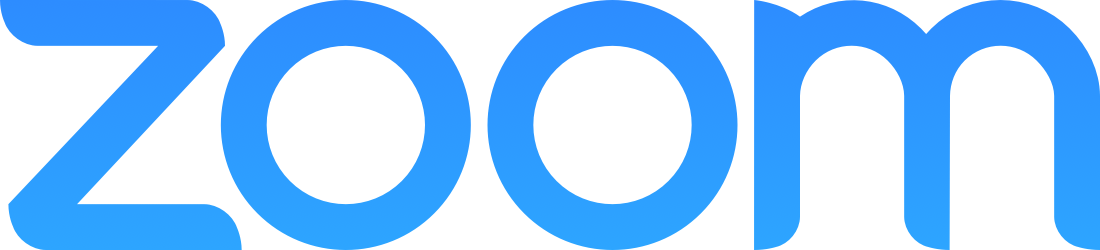
Your Space Music Lessons teachers mostly use Zoom to host their lessons. Zoom is video conferencing software which allows you to clearly see and hear someone in another location and is of high enough quality and consistency to conduct high quality music lessons.
On clicking a Zoom meeting link (emailed by your teacher) for the first time or if you haven't previously used Zoom, the software will download onto your device. If you would rather have this installed ready you can download below:
Download Zoom for Meetings
For the optimal settings please review the video below:
Please avoid the use of the virtual background in music lessons as this can be distracting to teachers who may not always be able to see their pupils clearly with this setting.
